Set up your IPTV subscription in just 3 minutes
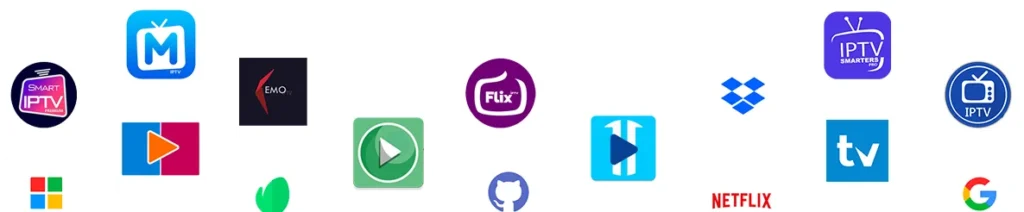
Choose your device and follow the simple steps shown.
Need Help? Chat with us
Installation Guide
Welcome to the Apollo IPTV Installation Tutorials page! Follow step-by-step guides below to install Apollo IPTV on various devices, including Firestick, Android devices, and Smart TVs, PC and more…
Let’s Take IBO Player Pro App ( Paid App ) As An Example :
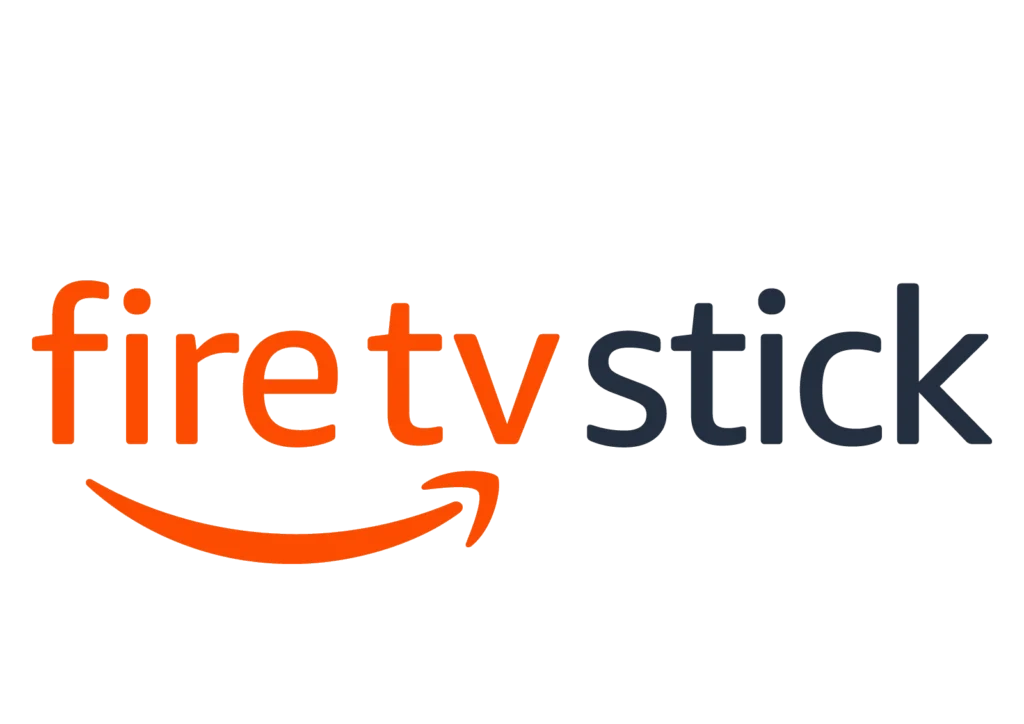
How to Install Apollo IPTV on Firestick
- Go to Settings > My Fire TV > Developer options and enable “Apps from Unknown Sources.”
- Open the Downloader app and enter the code 834339 or https://shorturl.at/hsMW1 .
- Or you can Write easily this code in your downloader : 834339
- Once the download completes, the Downloader app will automatically run the APK file. Click Install.
- Open the IBO Player Pro .
- Frame the QR Code and Add the M3U in Add Playlist
Contact our support team on WhatsApp if you encounter any difficulties in Setuping
Welcome to the Apollo IPTV Installation Tutorials page! Follow step-by-step guides below to install Apollo IPTV on various devices, including Firestick, Android devices, and Smart TVs, PC and more…
Let’s Take IBO Player Pro App ( Paid App ) As An Example :
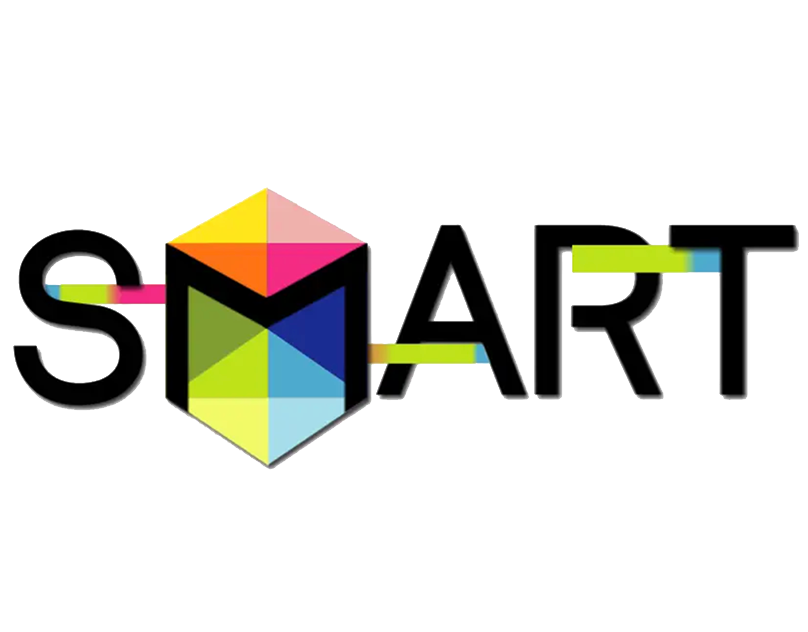
How to Install Apollo IPTV on Samsung Smart TV
Open the Web Browser:
On your Samsung Smart TV, open the built-in web browser.Download the App:
Go to https://shorturl.at/nAOUY and download the APK file.Install the App:
Navigate to the “Downloads” folder and select the IBO Player Pro APK file to begin the installation process. If prompted, allow installation from unknown sources.Open and Log In:
Open the IBO Player Pro app .- Frame the QR Code and Add the M3U in Add Playlist
Contact our support team on WhatsApp if you encounter any difficulties in Setuping
Welcome to the Apollo IPTV Installation Tutorials page! Follow step-by-step guides below to install Apollo IPTV on various devices, including Firestick, Android devices, and Smart TVs, PC and more…
Let’s Take IBO Player Pro App ( Paid App ) As An Example :
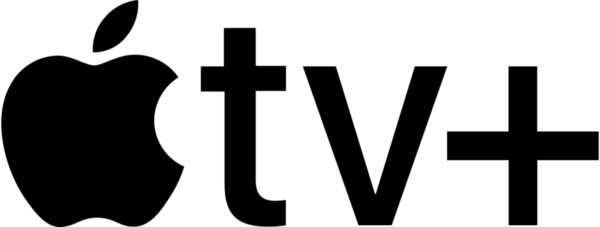
How to Install Apollo IPTV on Apple TV
- Open App Store:
- Open the App Store on your Apple TV .
- Search and Install:
- Use the search function to find “IBO Player Pro”
- Select the app and click on “Get” to download and install it.
- Open and Log In:
- Open the IBO Player Pro app after installation.
- Frame the QR Code and Add the M3U in Add Playlist
Contact our support team on WhatsApp if you encounter any difficulties in Setuping
Welcome to the Apollo IPTV Installation Tutorials page! Follow step-by-step guides below to install Apollo IPTV on various devices, including Firestick, Android devices, and Smart TVs, PC and more…
Let’s Take IBO Player Pro App ( Paid App ) As An Example :

How to Install Apollo IPTV on MAG Box
- Open Settings:
- Go to the “Settings” menu on your MAG Box.
- Enter Portal URL:
- Navigate to “Servers” and then “Portals.”
- Enter the Apollo IPTV portal URL provided in your subscription details.
- Reboot Device:
- Save the settings and reboot your MAG Box.
- Open and Log In:
- After rebooting, the Apollo IPTV portal will load.
- Log in with your Apollo IPTV credentials (username and password).
Contact our support team on WhatsApp if you encounter any difficulties in Setuping
Welcome to the Apollo IPTV Installation Tutorials page! Follow step-by-step guides below to install Apollo IPTV on various devices, including Firestick, Android devices, and Smart TVs, PC and more…
Let’s Take IBO Player Pro App ( Paid App ) As An Example :
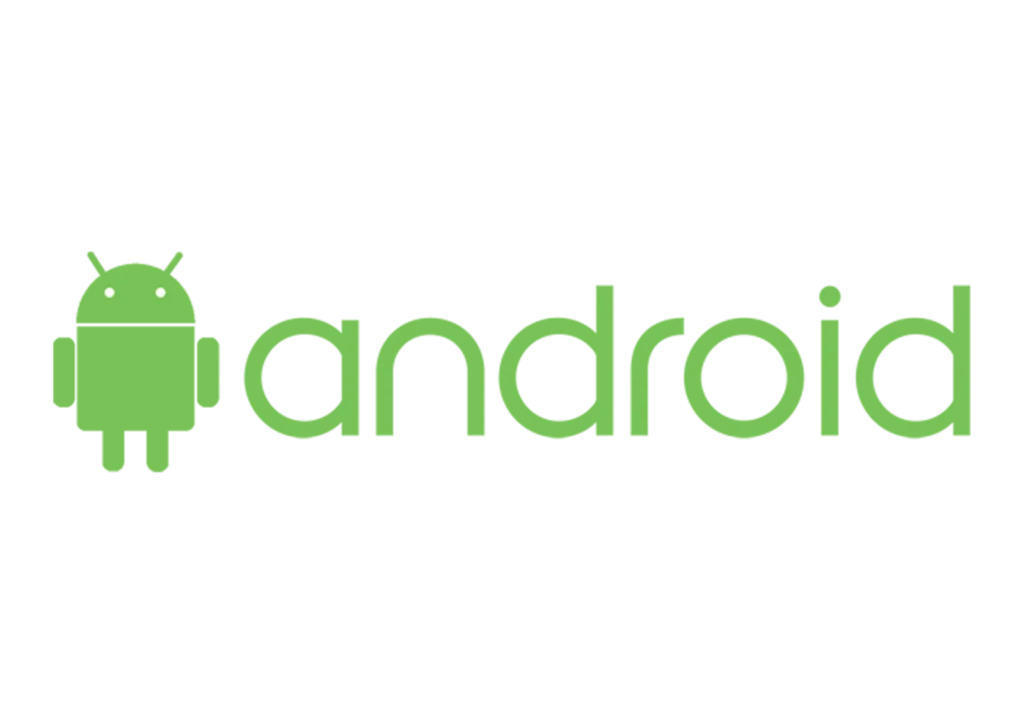
How to Install Apollo IPTV on Android Box
- Open Market:
- Open the “Market” app on your Android Box.
- Search and Install:
- Search for “MyTVOnline” and install it.
- Open the MyTVOnline app and enter the Apollo IPTV portal URL.
- Log In:
- Log in with your Apollo IPTV credentials (username and password).
Contact our support team on WhatsApp if you encounter any difficulties in Setuping
Welcome to the Apollo IPTV Installation Tutorials page! Follow step-by-step guides below to install Apollo IPTV on various devices, including Firestick, Android devices, and Smart TVs, PC and more…
Let’s Take IBO Player Pro App ( Paid App ) As An Example :
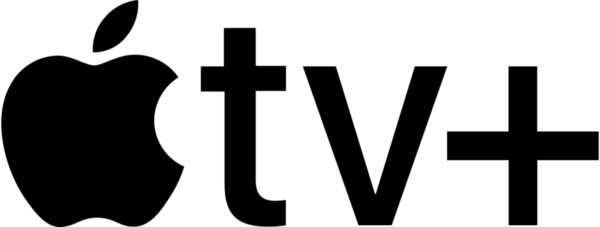
How to Install Apollo IPTV on Apple TV or IOS
Open App Store:
- Open the App Store on your Apple TV or IOS.
Search and Install:
- Use the search function to find “IBO Player Pro”
- Select the app and click on “Get” to download and install it.
Open and Log In:
- Open the IBO Player Pro app after installation.
- Frame the QR Code and Add the M3U in Add Playlist
Contact our support team on WhatsApp if you encounter any difficulties in Setuping
Welcome to the Apollo IPTV Installation Tutorials page! Follow step-by-step guides below to install Apollo IPTV on various devices, including Firestick, Android devices, and Smart TVs, PC and more…
Let’s Take IBO Player Pro App ( Paid App ) As An Example :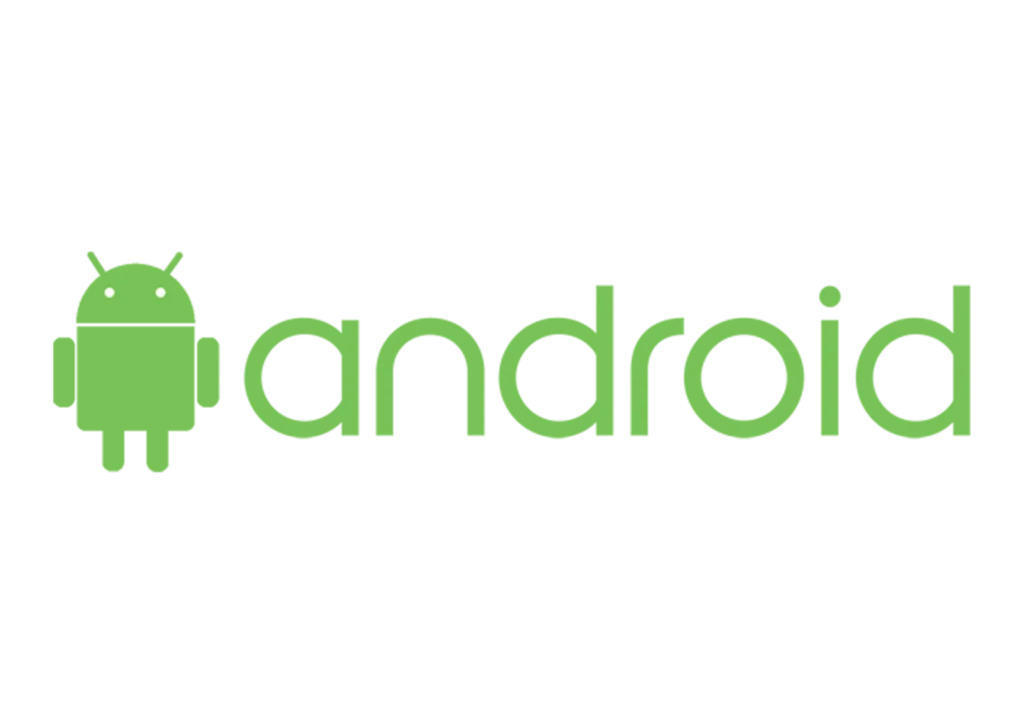
How to Install Apollo IPTV on Android Devices
Open Browser:
Open Google Chrome or any browser and enter this URL:https://shorturl.at/hsMW1Install APK:
Once downloaded, go to your file manager and find the “Downloads” folder. Locate the IBO Player Pro App APK file and install it.- Or you can Write easily this code in your downloader : 834339
Open and Log In:
Open the IBO Player Pro app- Frame the QR Code and Add the M3U in Add Playlist
Contact our support team on WhatsApp if you encounter any difficulties in Setuping
